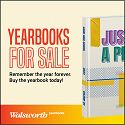SGMS Instructional Technology Inclement Weather Guide

Shady Grove Middle School Bell Schedule for Inclement Weather
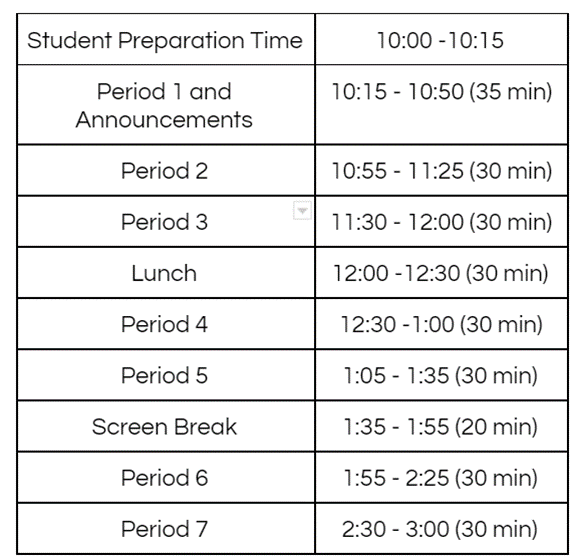
Preparing For Virtual Instruction on Inclement Weather Days
During Virtual Instruction on Inclement Weather Days
Follow Up to Virtual Instruction on Inclement Weather Days
Preparing For Virtual Instruction on Inclement Weather Days
|
Topic |
Students |
|
Communication |
Students (and/or parents/guardians) should check their Synergy mail and myMCPS Classroom/Canvas inbox for instructions from the teacher(s) before the start of the inclement weather day.
|
|
myMCPS Classroom (Canvas) |
Learn how to navigate and use myMCPS Classroom (Canvas) with your teacher or by enrolling in a self-paced introduction course. |
|
Zoom |
Log into your class’ Zoom meeting (from myMCPS Classroom or a link provided through other means of teacher communication).
|
|
Devices |
Students should ensure that they are able to log into their Chromebook and can access myMCPS Classroom from home BEFORE the morning of the inclement weather day.
● Charger ● Mifi (if needed): Contact the school principal to request a Mifi device for your household if needed
|
|
Support Available |
Parent/Guardians can access: ● Community Tech Support Portal ○ Search Knowledge Base for troubleshooting guides, screencasts
● Call Community Tech Support Phone Line at 240-740-7020 (Inclement Weather Virtual Days ONLY) ○ Support follows admin offices delay or closure schedule ○ Delay: phones open at 9:00 am ○ Closure: no phone support ● Email Community Tech Support at communitytechsupport@mcpsmd.org
|
During Virtual Instruction on Inclement Weather Days
|
Topic |
Students |
|
Communication |
Check Synergy mail and myMCPS Classroom/Canvas inbox for instructions from your teacher before the start of the day. |
|
myMCPS Classroom (Canvas) |
|
|
Zoom |
Log into your class’ Zoom meeting (from myMCPS Classroom or a link provided through other means of teacher communication).
|
|
Devices |
Devices Needed: ● (Chromebook Troubleshooting Guide)
Chromebook charging cord
Optional Devices: MiFi Device Support Guide (for students needing internet access, Contact the school principal to request a Mifi device for your household if needed)
|
|
Support Available |
Parent/Guardians can access: ● Community Tech Support Portal ○ Search Knowledge Base for troubleshooting guides, screencasts
● Call Community Tech Support Phone Line at 240-740-7020 (Inclement Weather Virtual Days ONLY) ○ Support follows admin offices delay or closure schedule ○ Delay: phones open at 9:00 am ○ Closure: no phone support ● Email Community Tech Support at communitytechsupport@mcpsmd.org |
Follow Up to Virtual Instruction on Inclement Weather Days
|
Topic |
Students |
|
myMCPS Classroom (Canvas) |
Review and confirm all assignments/tasks have been submitted as instructed by your teacher. |
|
Zoom |
Follow teacher directions for accessing any recorded sessions. |
|
Instructional Applications |
Communicate any difficulties with applications to your teacher. |
|
Devices |
● Charge and bring your devices back to school ● Inform the school of any issues with devices ● Reach out to school to request a Mifi if needed |
|
Additional Support Resources |
Parent/Guardians can access: ● Community Tech Support Portal ○ Search Knowledge Base for troubleshooting guides, screencasts
● Call Community Tech Support Phone Line at 240-740-7020 (Inclement Weather Virtual Days ONLY) ○ Support follows admin offices delay or closure schedule ○ Delay: phones open at 9:00 am ○ Closure: no phone support ● Email Community Tech Support at communitytechsupport@mcpsmd.org |