Logging into Zoom!
Log into Zoom the Easy Way
Does logging into zoom seem difficult every morning? We wanted to call your attention to this resource.
If you're on a chromebook, simplify your morning by following these steps (or watch this short video).
Step 1: Sign into the Zoom App on the Chromebook
- Open the Launcher (the small circle at the bottom left of the screen on the Chromebook) and choose the Zoom app.
- Click Sign In.
- Click Sign in with SSO.
- Enter mcpsmd.zoom.us and click Continue.
- Sign in using your student's @mcpsmd.net username and password.
- You are now signed into the app. DON'T CLICK JOIN or START MEETING HERE.
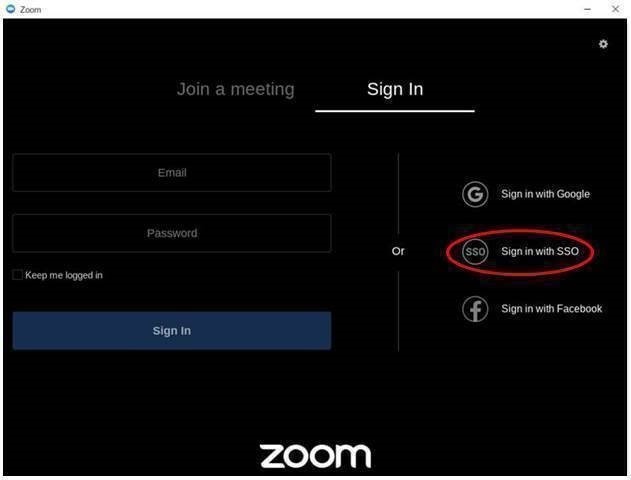 |
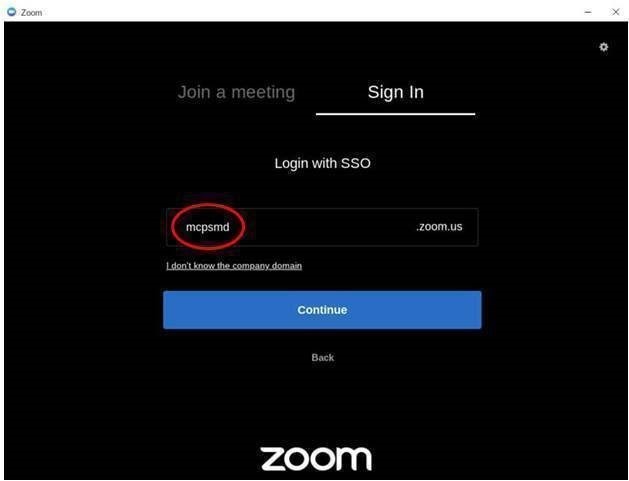 |
Step 2: Click on the zoom link
- Minimize the zoom app window and click on the zoom link provided in your student's myMCPS classroom course.
- The zoom app will respond.*
*If you receive the message stating, “This meeting is for authorized attendees only” enter your student's @mcpsmd.net account username and password one more time.