Important Change to Tron Access
from Outside the MCPS Network
Use Windows Virtual Desktop
to gain access to Tron from external locations
Due to a potential security risk discovered during a cybersecurity vulnerability test with the Tron software, there will be a change in the way you can access Tron from locations outside the MCPS network. You can still edit your website in Tron from a web browser anywhere. But starting October 18, 2022, if you are outside the MCPS network, you should first log into Windows Virtual Desktop before editing your Tron site.
All MCPS employees have a Windows Virtual Desktop account. Just open a web browser and go to wvd.mcpsmd.org. Enter your Outlook ID and Password when prompted. Once logged in, open the Chrome browser in the Virtual Desktop window and start working in Tron as usual.
Please note that this change only applies to office websites which are still using Tron as the content management system (CMS). If your website is using our new CMS, Episerver, you can continue to edit as usual from any location.
How to Use Windows Virtual Desktop
1 - Open a web browser and go to wvd.mcpsmd.org.
2 - Click on the default desktop icon.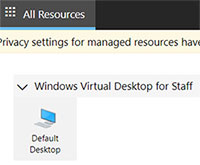
3 - Select local resources and click Allow.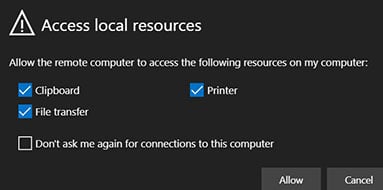
4 - Enter your MCPS username and password which you use to log into Outlook. The username should be in the following format: YourUserName@mcpsmd.org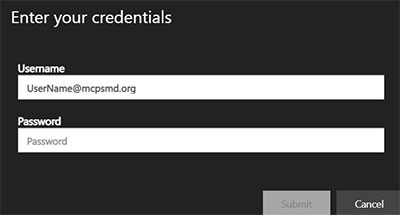
5 - You will see the virtual desktop screen. Click on the Chrome icon to open the Chrome browser.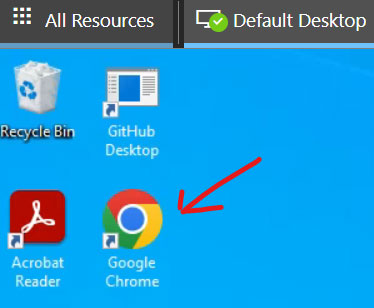
6 - Once in Chrome, open your Tron website and edit your site as usual.