Spring Sale
A Spring Sale is going on for AAC & Special Education Apps
Up to 50% OFF
Please see the Flyer for more info
Submit App request Forms just below ASAP
Please use this form for all Apple iPad purchase requests.
Please use this form for all iPad App requests.
Back-up to Google Drive
1. In TouchChat, select Vocab- Choose New Vocab
2. Select Menu- Import/Export Vocab
3. Select Export and Share
4. Select the vocabulary file you want to export
5. Select Done
6. Tap the Google Drive icon and tap Upload.
Import from Google Drive to TouchChat
1. On the iPad open Google Drive
2. Tap on the three dots by the file you want to import in to TouchChat
3. Tap on Open In
4. Tap on the TouchChat icon
5. Tap on Yes to import the file
6. Tap on Yes if it asks to overwrite the existing file (if it is the same name)
7. Tap Save
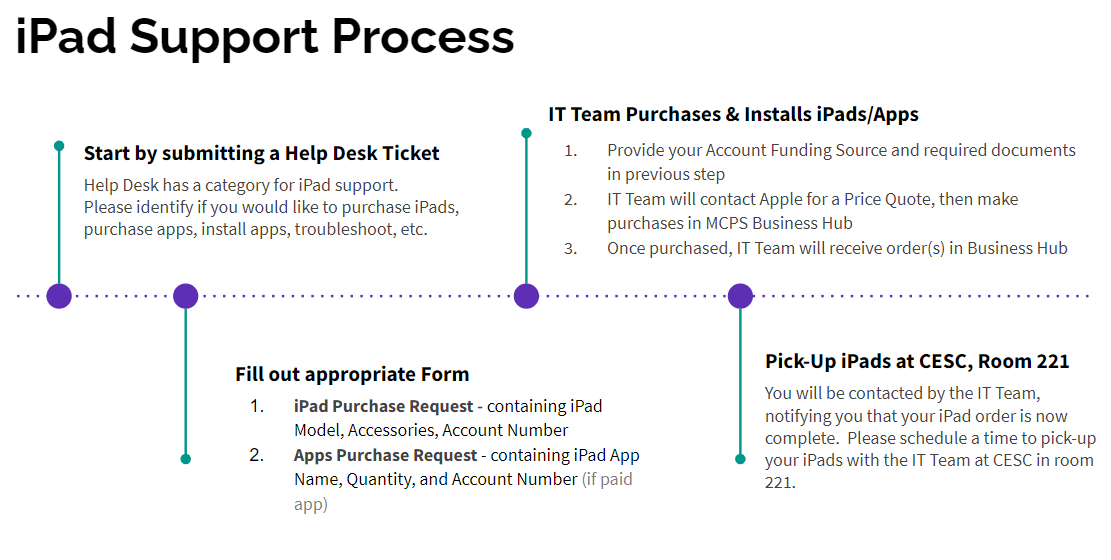
Before deciding to purchase iPads for your special education student or program, you will need to consider how they meet your instructional needs and what funding source you will use to buy the iPads. In addition, you will need to budget for the apps you plan to use.
When requesting apps paid or free that are currently not approved in our Approved Online Digital Tools List another form will need to be submitted in order to get that app approved: Online Digital Tools: Data Privacy Review
For any questions relating to iPads or Apps for iPads please send an submit a Help Desk Ticket using the iPad category